- Meeting Size: 250 participants (premium), 100 participants (free)
- Live Streaming: up to 100k viewers (premium only)
- Recording to Google Drive: premium only
Wednesday, September 30, 2020
Google for Education Enterprise Features Leaving Basic Accounts
Friday, September 25, 2020
Video Conferencing: Things to Consider
Zoomed out? Tired of Teams? Sick of meeting on Meet?
At this point, you probably spend more time with your students virtually than in person. Add in staff meetings, webinars, and the majority of your work day is now on video conferencing software rather than face to face.
So now comes the bigger question... Are you using the camera and microphone built into your computer or did you go out and try to buy a camera and headset only to find out they're sold out everywhere. Even Amazon is having trouble stocking the popular/recommended products. Having the right equipment won't make you any less tired from web conferencing but it will help improve the experience for you and your students.
Whatever hardware you choose for your video conferencing software, make sure you practice using it and get comfortable before working with your students. Practice a few times to make sure you connect the hardware correctly and know where in the software settings to change it. Good luck!
Part 1: Camera
After weeks of using my computer's camera, I realized how annoying it was to position the computer where I could have a decent camera angle AND still use my computer. I finally decided to spend some money on an external camera, but at that point they were already sold out everywhere. So I looked at the features of the sold out camera and decided to try and find one that listed similar features.
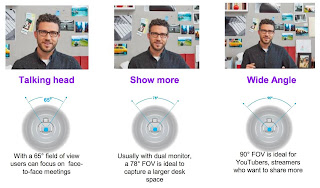 |
| Image Source: Slash Gear |
When I was doing research, I learned that most cameras now advertise 1080p but it's really the FPS (frames per second) that matter. 30FPS is the lowest you want because anything lower will look like a flipbook with lag in the motion. 60FPS is what most streamers that do video games and such look for but it's probably overkill for a teacher using web conferencing so don't panic if you only see 30FPS advertised. The final thing you want to look at is field of view. There isn't really a "best" in terms of field of view, but just know it's the angle that the camera can see.
The camera I originally bought cost $30 on Amazon during a lightning sale. I decided to try it because worst case, I'd return it for a refund. The image quality was decent but the sound was awful so I did in fact end up returning it.
Part 2: Microphone and Speakers
 |
| Image Source: Amazon |
One recommendation that I've seen floating around many teacher sites lately is to look at buying a gaming headset. This suggestion has a few benefits for teachers.
- Gamers tend to wear them for long periods of time so they're designed for comfort.
- They have good sound quality since gamers tend to be picky (in a good way).
- They seem to have plenty in stock right now.
Part 3: Displays
 |
| Screen shot Windows 10 |
Tuesday, September 15, 2020
My Goals for Professional Growth
 |
| My headshot |
So now, I have some goals for 2020/2021 related to personal growth.
Goal 1: In the past, I wrote blog posts when something truly impacted my professional career. Now, I plan to write at least one blog post here per month, at least for now. Eventually trying to up that to a weekly post. These posts can be something meaningful related to teaching, or even just a favorite tool.
Goal 2: Grow my YouTube channel. This will also start as a monthly goal, but hopefully grow further. The videos on my YouTube channel are all "how to" tutorials for educational technology softwares. I tend to focus on softwares that are free for teachers so that they can easily incorporate what I am showing into their teaching.
Goal 3: Post weekly to Linkedin. Previously, I only posted to celebrate professional achievements. I learned this is the wrong way to do it. I need to be more active and engaging regularly if I want to have engagement for those big events. These weekly Linkedin posts will include sharing meaningful articles about pedagogy and educational technology. It also means that I will try to interact more with what other people post, not just reshare interesting posts.
Goal 4 (eventually): I want to try and co-author a book. I just can't decide right now what topic is meaningful that I can provide new insight to. I feel that most of the topics I consider myself to be an expert on already have tons of published books. Therefore, part of my networking goal is to find someone with similar interests and expertise to collaborate with on this effort. Two heads are better than one after all.
There you have it. My professional growth goals for 2020/2021. Some will be easier than others, but my hope is that I continue to grow since my transition from classroom teacher to educational trainer.

